|

October 6, 2017
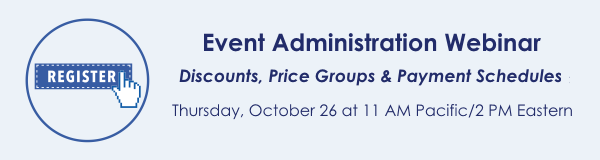
Would you like to learn more about Doubleknot's powerful features for managing pricing and promotions? If so, join us on Thursday, October 26 at 11 AM Pacific / 2 PM Eastern for an informative webinar that will cover:
- How to use Discounts to create any kind of discount based on any condition you choose, such as entering a discount code, the presence of discount-eligible items in the shopping cart and membership discounts.
- How to use price groups to display only the prices that are relevant for the selected registrant types.
- How to schedule price changes in advance (especially helpful for facility reservations).
- How to create and manage payment schedules so customers can pay in installments, including setting up automatic billing reminders.
This webinar is designed for new Doubleknot administrators and for administrators who want to brush up their skills and learn to master these important features.
Date: Thursday, October 26
Time: 11 AM Pacific / 2 PM Eastern

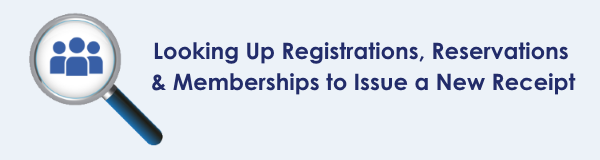
Sometimes your constituents will call the office to ask for a duplicate ticket or receipt. For example, a customer might have accidentally entered the wrong email address, so the purchase isn’t associated with their logon account. Even if the customer has forgotten the event that they registered for, or think they entered the wrong email address, Doubleknot makes it possible for administrators to locate their registration and reissue the receipt. Here are the general steps:
- In Event Management or Member Management, click Registration Search at the top right of the page. The Registration, Reservation and Membership Search page is displayed.
- Enter any identifying information that the customer can provide. For example, if they don’t remember what they registered for, you can still locate their purchases by entering their last name and the date range in which they think they made the purchase.
- Click Search. Purchases that match the criteria will be displayed in the panel below the search criteria fields. If the customer’s purchase isn’t displayed, try entering different criteria.
- When you locate the purchase, click View Payments. The Payment Details page for the purchase will be displayed.
- Click Issue Receipt. A duplicate receipt will be displayed.
- Check the email address at the top of the page.
- If the email address is correct, click Send.
- If the email address is not correct, enter the correct email address and then click Send.
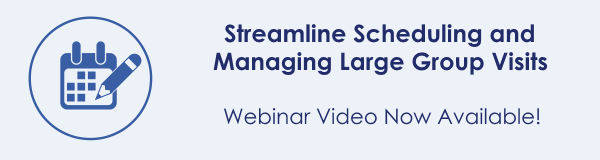
If you missed last week’s webinar about Doubleknot's new features to simplify managing large group visits or want to revisit a topic that was covered, click here to watch the video.
|