|

May 19, 2017
Doubleknot Merchant Account Users: Scheduled Maintenance on 5/21/2017
For organizations who are using Doubleknot’s merchant account, routine maintenance is scheduled for Sunday, May 21, 2017 between 3 AM and 4 AM Eastern/midnight and 1 AM Pacific. During this one-hour period, credit card processing will not be available. This maintenance period will not affect transactions using ACH processing or PayPal Express Checkout.
New Memberships Report Now Available
For organizations that use Doubleknot's Membership Management solution, a new report is now available. The New Memberships report displays information about all new memberships created during the selected date range.
Controlling the Date Range in the Revenue Report
By default, the Revenue Report will automatically display data with a posting date of yesterday. Follow the steps in these two procedures to display data for a different time period or a custom date range.
To display data for a specific time period (such as "last quarter"), follow these steps.
- Click the Posting Date menu.
- Select the desired time period.
- Click Update Results. Results for the selected time period will be displayed.
To display data for a specific date range, you will change the operation of the Posting Date filter so that you can enter or select dates. To change the filter so that you can select a custom date range, follow these steps:
- Place the mouse pointer over the blue Posting Date title bar so that the options are displayed.
Displaying options for the Posting Date filter
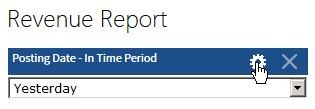
- Click the settings icon (the gear). The Filter Properties for Posting Date will be displayed.
- Optional: In the Description field, type a name for this filter (for example, "By Date Range").
- In the Filter Operator menu, select Between(Calendar).
Selecting Between(Calendar) so you can enter a range of dates
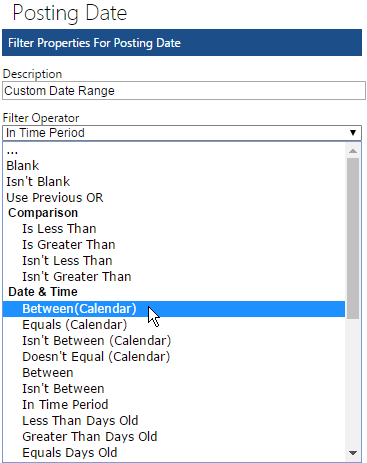
- Click OK. The filter will now display two fields where you can enter or select the date range.
- Enter or select the desired date range.
The modified filter now lets you enter or select the desired date range
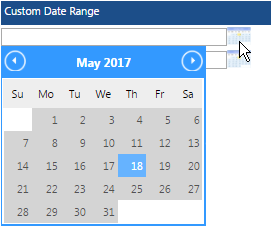
- Click Update Results. Results for the date range will be displayed.
|