|

April 14, 2017
Improvements and Changes to Doubleknot’s Merchant Account
We are pleased to announce the following improvements for clients who use the Doubleknot merchant account:
- The name of your organization will be identified on customers’ bank and credit card statements. This change will help your customers recognize their purchases immediately, which will reduce the number of charges that are questioned as well as the number of chargebacks.
- Your organization can now swipe credit cards to accept payment in Sales Station. For more information about using Sales Station on iPads and iPhones to sell and validate tickets, update registrations and reservations and collect donations, contact us at Doubleknot@doubleknot.com.
These changes have already begun rolling out and will be completed within the next few weeks. If you have any questions about these changes, contact us at Doubleknot@doubleknot.com.
Collect Registrant Data Easily with Registrant Attributes
Doubleknot’s Registrant Attributes feature empowers you to collect exactly the information you need for every registrant without creating a custom form. With Registrant Attributes, you have complete control over which fields are displayed for each registrant type and whether the fields are mandatory or optional. In addition, registrant attributes are stored in the profile so the fields can be automatically completed if the registrant signs up for a future event. And, after you've set registrant attributes for an event, you can copy the exact same registrant attributes to a new event to ensure consistency in registrant data.
To use this feature, follow these steps:
-
On the management page for the event or program, click Registrant Attributes. The Registrant Attributes page for the event or program will be displayed.
-
In the Registrant Type panel, select the registrant type that you’re setting attributes for:
- For each piece of information you want to request, locate the item in the Field column and follow these steps:
- To request the information, select Show. If you select only Show, the information is requested but not required.
- To require the information, select Require. The registration owner must provide the information to continue with the registration.
- To save your changes to attributes for this registrant type, click Save.
- If you want to change attributes for another registrant type, follow steps 2-4.
- To exit the page, click Done.
Left: Adding "Nickname" as an optional field for all registrant types
Right: The Nickname field is displayed as an option during registration
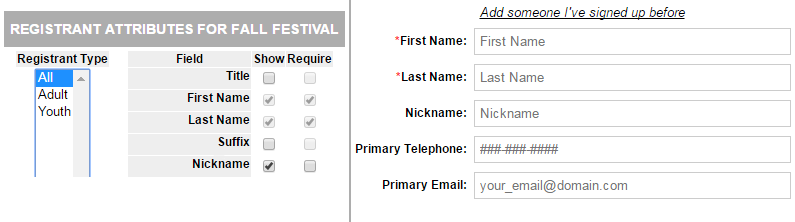
Informational Webinar: Simplifying Group Visits & Field Trips
If your organization is interested in using Doubleknot to manage registration for field trips and group visits, you're invited to attend an informational webinar on Tuesday, April 25 at 2 PM ET/11 AM PT that will discuss strategies and best practices for simplifying administration. This webinar is designed for organizations that aren't already using Doubleknot for this purpose; if you use this feature and have questions, please contact support.
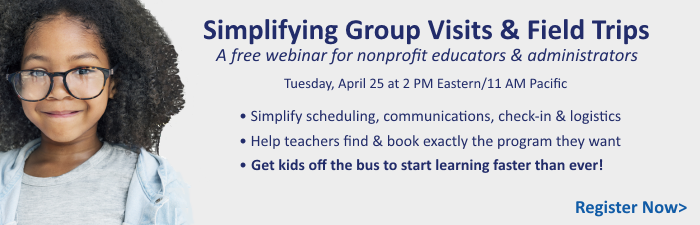
|