|

March 31, 2017
NEW: Accepting Partial Payments for Registrations
By default, Sales Station requires that customers pay the full balance due at the time of purchase. In a previous Friday News, we described how to split payments between two different payment types (e.g., gift card and credit card) in Sales Station. When you split payments, the customer pays the full amount that they owe.
To provide our clients with more flexibility, you can now allow Sales Station to accept partial payment for Event Management items like registrations and reservations. For example, if a customer can only pay a portion of an event registration fee, a Sales Station cashier can choose to accept the partial payment at their discretion. When a customer pays less than the full amount for the event, their registration will show that there’s a balance due.
To use this feature, an administrator must enable the Allow Payment Amount Override option on the Register Key Assignment page for each station type that can accept partial payments.
At the Sales Station register, the simplest way to override the payment amount due for an event management item is to add the event to the purchase and then change the payment amount to reflect what the customer is paying. To do so, follow these steps.
- Tap the event to add it to the purchase.
- Enter all of the information required for the event. When the information is complete, the event will be displayed in the column.
- In the column, tap the entry for the event. A dialog box will be displayed.
- In the field, enter the amount that the customer is planning to pay.
- Choose one of the following:
- For events that use the full registration process in Sales Station, tap Override.
- For events that skip the full registration process, tap Update.
The new payment amount will be reflected in the total amount due.
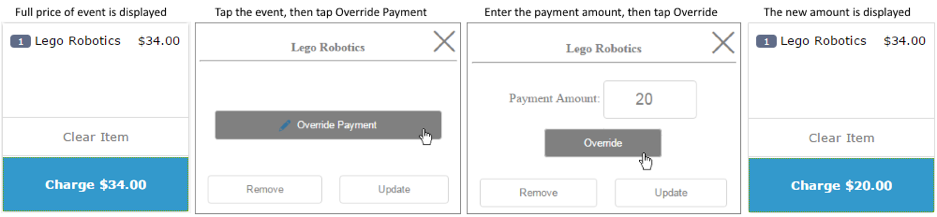
If you have any questions about partial payments or for more information about Sales Station, contact us at Doubleknot@doubleknot.com.
BEST PRACTICE: Managing Registration Dates for Camp Programs with Multiple Sessions
When you’re setting up a summer camp program with multiple session events (classes and activities) in every session, features to control registration dates for all session events make it easier to make sure that all of the registration dates are set correctly. You can set the registration dates and times for all session events in a single session or for all session events in the entire program.
The following options are available on the Manage a Program Page:
- Sync Session Event Registration Dates. Changes the registration dates and times for every session event to be the same as the registration dates and times for the session that contains it. For example, if you use this feature, all session events in Session #1 will have the same registration dates and times that you set for Session #1, and all session events in Session #2 will have the same registration dates and times that you set for Session #2.
- Set All Session Event Registration Dates. Allows you to assign the same registration dates and times to every session event in every session of the program. If you use this feature, all session events in the program will have the same registration dates and times.
On the Manage a Session page, the Set Session Event Registration Dates feature changes the registration dates and times for all of the session events in the selected session to the dates and times that you choose.
|