|

February 3, 2017
NEW: Use Latitude and Longitude Coordinates for Event Location
If your organization offers events at locations that don't have a street address, Doubleknot now supports using latitude and longitude coordinates as the location for an event. Whether you’re a scout council starting a hike at a trailhead or a nature center sharing the starting point for a bird count, you can make sure that your participants know exactly where to go.
Finding Latitude and Longitude Coordinates
Doubleknot uses the decimal format for latitude and longitude coordinates. Here’s one easy way to find the latitude and longitude in the right format:
- Find the location on Google Maps.
- Right-click the location, and select What’s Here? A card that contains the coordinates will be displayed at the bottom of the screen. The coordinates are a clickable link.
The highlighted text is the location’s coordinates.
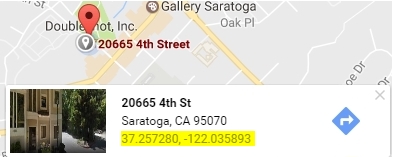
- Click the coordinates. Google Maps will display more information about the location.
- Select and copy the latitude and longitude. (At this point, it’s a good idea to paste the coordinates into a document so they’re easy to use.)
Select and copy the coordinates
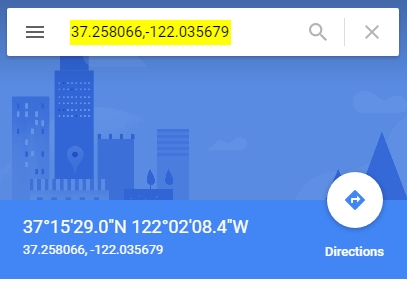
Entering Coordinates for Event Location
- On the Create and Edit page for the event, enter the latitude in the Latitude field and the longitude in the Longitude field. Make sure that you don’t paste the comma separating the two numbers.
- Enter any additional information for the event and click Save.
When a visitor opens the information page for the event, the latitude and longitude are displayed as the event location.
When a visitor clicks View Map, the location will be displayed in Google Maps.
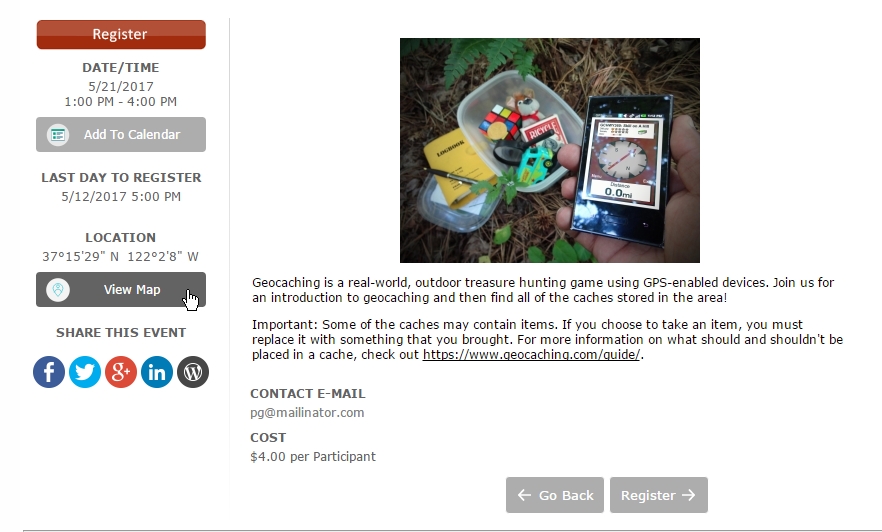
WEBINAR: Using Enhanced Single-Page Donation Forms
Doubleknot now supports enhanced single-page donation forms that update the contents of the form based on what the user selects. For example, if one donation level includes a T-shirt, options to select T-shirt size are displayed when the visitor selects this donation level. If the next donation level includes a T-shirt and a personalized tote bag, the page will display T-shirt options and tote bag options when a visitor selects that donation level.
The contents of the page changes depending on what the user selects (click for a larger view)
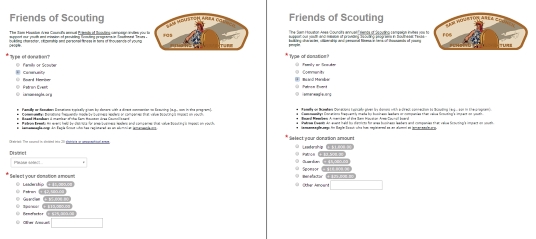
In a webinar on Thursday, February 9 at 2 PM Eastern / 11 AM Pacific, we’ll show you how to create an enhanced single-page donation form and also discuss best practices for online donations.
WEBINAR: Using Enhanced Single-Page Donation Forms
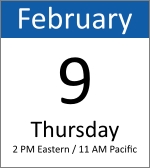
Date: Thursday, February 9, 2017
Time: 2 PM Eastern / 11 AM Pacific
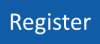
|