|

Doubleknot Friday News - Vol. 245
12/4/2015
This week's Friday News discusses how to modify reports in the new Report Writer interface. The following topics are covered:
Changing Column Width in the Report Writer
Sometimes, the default column width in a report might be too small for your date. For example, if you have an event with a long name, the contents of the Event column might cause all the rows of your data to take up too much space.
Long event names can make rows too tall
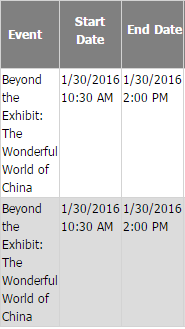
To change the width of a column, follow these steps:
- At the far top right of the report, click the Fields tab. Field information for the report will be displayed.
The Fields tab is at the far right of the screen
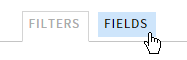
- In the panel on the right, follow these steps:
- Hover the mouse over the field you want to work with. In this example, we will change the size of the Event field.
- Click the settings icon (the gear) at the right of the field name. The Field Properties dialog box will be displayed.
Selecting Settings for the Event field

- In the Width field, enter the desired column width in pixels. For this example, we will set the field to a width of 150 pixels.
Field Properties dialog box
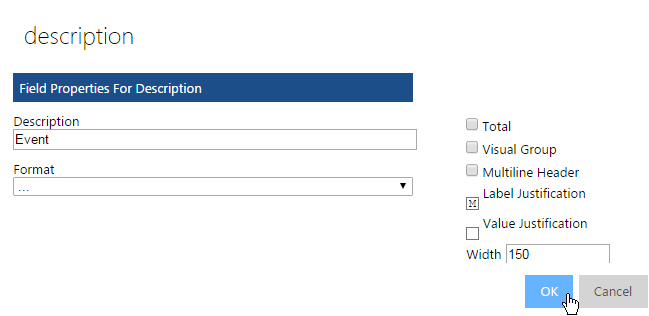
- Click OK to dismiss the dialog box.
- Click Update Results. The data will be redisplayed with the new width applied to the column.
The Event column is now set to 150 pixels wide
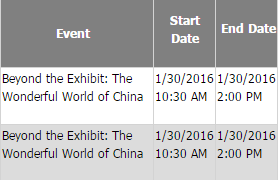
To save your changes to the column width, see the article Saving Your Changes as a Custom Report.
Adding the Total to a Column
A common task is adding up the contents of a column to determine the total registration cost, total payments and adjustments, total amount of discount, etc. To add the total to the bottom of any report column, follow these steps:
- At the far top right of the report, click the Fields tab. Field information for the report will be displayed.
- In the panel on the right, select the field to work with. In this example, we will add the total amount to the Registrant Cost column to see the total dollar amount of registrant fees that will be collected for the event.
Selecting Settings for the Registrant Cost field
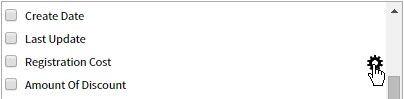
- Click the Settings icon (the gear) at the right. The Field Properties dialog box will be displayed.
- Select Total.
- Click OK to dismiss the dialog box.
Adding the total to the Registration Cost column
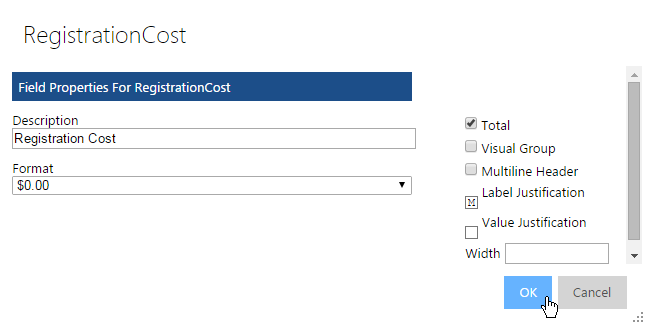
- Click Update Results. The report will be displayed and the total amount of the Registration Cost column will be at the bottom of the column.
When the Total property is added to a field, the sum of the displayed data is placed at the end of the column. In this example, we’ve added the Total property to the Registration Cost field as well as the Payments and Adjustments field.
Totals for Registration Cost and Payments And Adjustments column are displayed
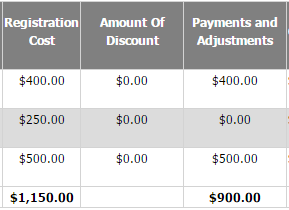
NOTE: The total is the sum of all displayed data. So, if you show a subset of the data using a filter, the total at the bottom of the column is the total for the displayed rows only.
Saving Your Changes as a Custom Report
If you’ve made changes to the report that you like, such as changing column widths, setting filters and/or adding column totals, you can save your changes in a custom report. To do so, follow these steps:
- Set the desired filters and field properties.
- In the toolbar at the top left of the report, click the Report Designer icon (the pen, which is the last icon in the toolbar). The Report Designer will be displayed.
Clicking the Report Designer icon

- In the second row of the Report Designer toolbar, click Save As… A dialog box to enter the report name will be displayed.
- Enter a new name for the report.
- Click OK. When you return to the report list, your customized report will be in the Custom category at the bottom of the page.
Custom reports are located in the Custom category in the report list
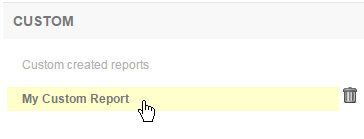
|